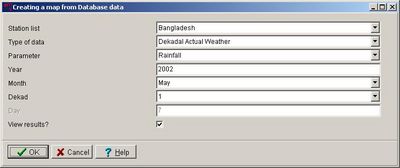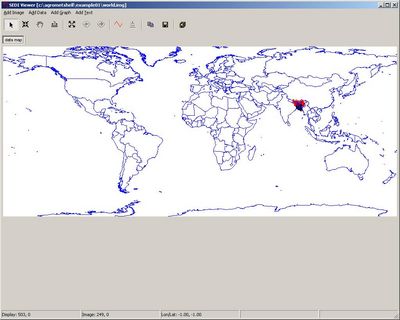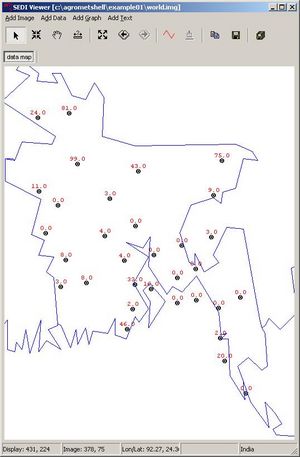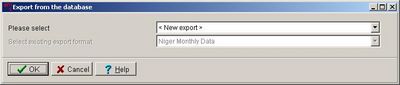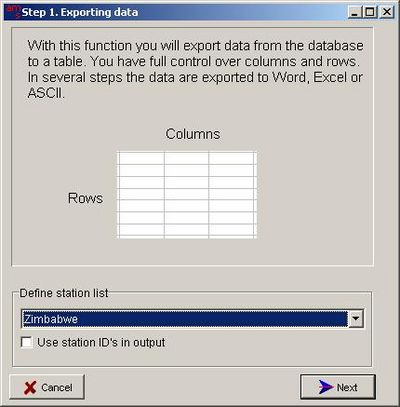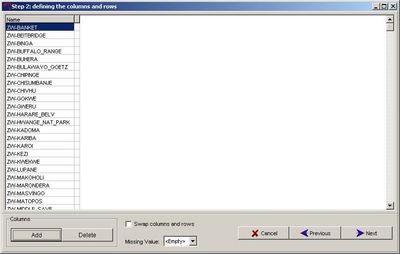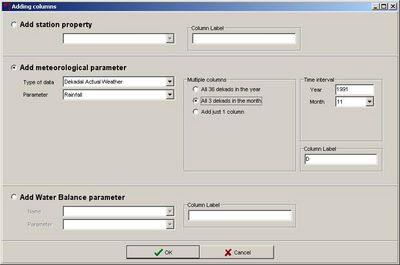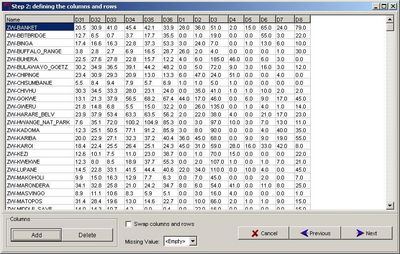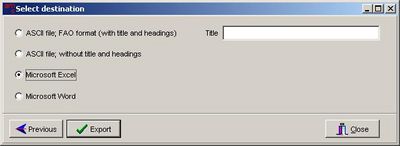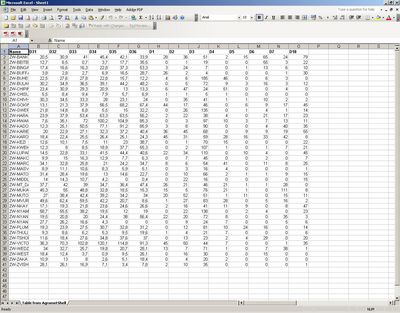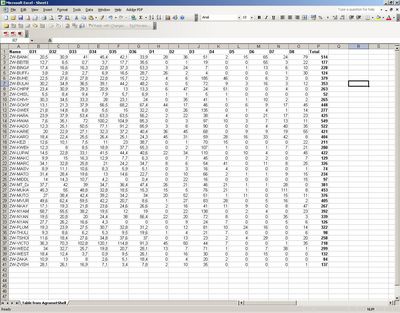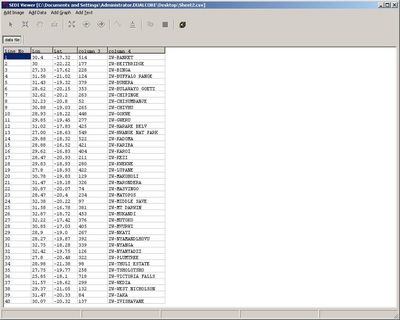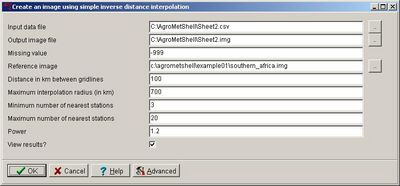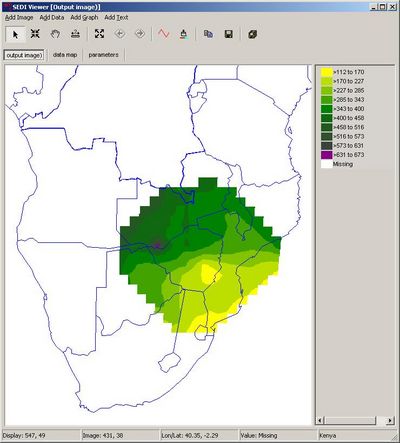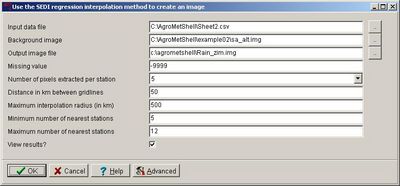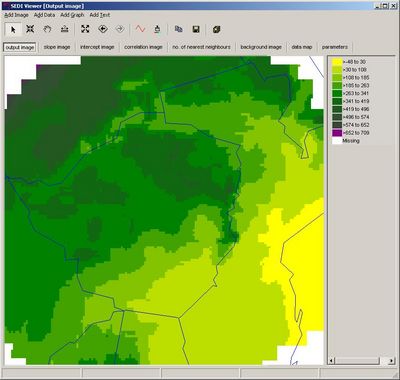[edit]3.3. Preparing and using the dekadal rainfall and ET0 database for crop monitoring
Peter Hoefsloot Crop forecasting based on water balance calculations is usually done in a ten-day timestep. A ten day period is called a “dekad”. Should daily weather data of good spatial and temporal extend be available, the water balance can be run in AgrometShell on a daily basis.
In order to do crop forecasting the following weather data have to be gathered:
- Actual decadal rainfall data for the running season.
- Actual decadal ET0 data for the running season
- Normal rainfall data
- Normal ET0 data
The previous chapter has shown how a database of weather data can be established.
[edit]Weather data as indicators
Weather data form simple indicators in itself, even without using them directly in a water balance calculation. Some examples are given below:
[edit]Example 1: Preparing a simple rainfall map for the current dekad
[edit]Example 2: Calculating accumulated rainfall from the beginning of the season
Microsoft Excel is needed to do the accumulation. Therefore the data are exported to Excel.
[edit]Example 3: An accumulated rainfall image
By applying interpolation to the total rainfall amounts calculated in the previous step, an image is created.
[edit]Example 4: An improved accumulated rainfall image (using SEDI with altitude)
The image in the previous paragraph can be improved with the application of a DTM. The DTM (altitude) constitutes a background factor that helps the interpolation. The assumption is that the higher the altitude, the higher the rainfall.

| CM Box User Guide | Main Page | About | Special pages | Log in |
Printable version | Disclaimer | Privacy policy |